Usage Guide
Usage guide
·
·3 min read
Table of Contents
Now that you have the extension installed, let’s see how you can use it.
How to open the extension?
You can open the extension by clicking on the extension icon. You can pin the extension to the chrome browser toolbar from the chrome options so that it’s always visible to you.
You can also open the extension with the keyboard shortcut
Cmd + Shift + E if you are on Mac or Ctrl + Shift + E if you are on Windows or Linux.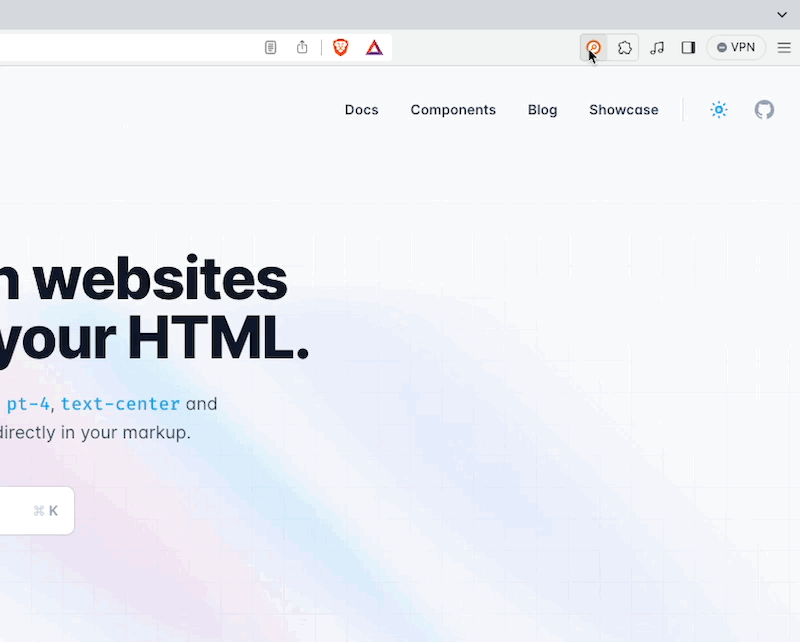
The extension doesn’t auto open by default as you navigate through the internet. If you want it to be open always you can use the pin option in the extension to do so. This allows you to check meta tags of any web page without you having to click the extension every single time you navigate to a different site or a page.
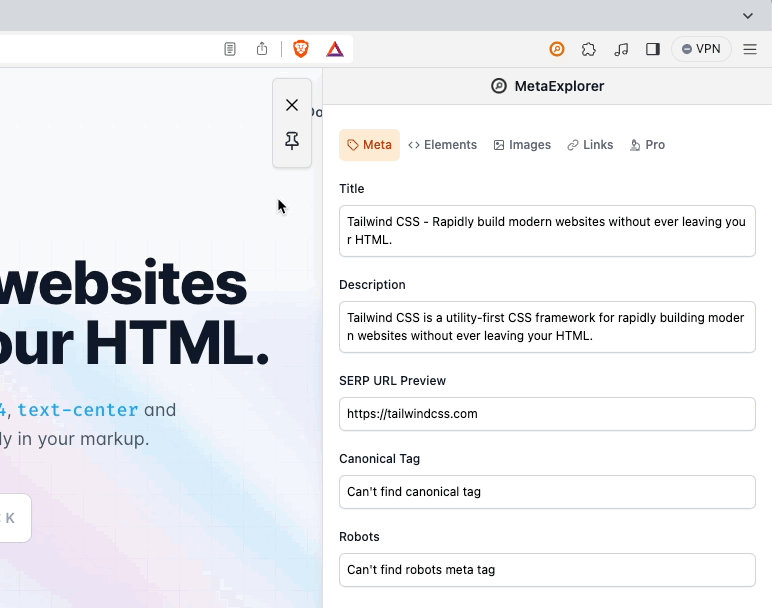
How to close the extension
To close the extension you can click on the extension icon again or click on the
X icon in the extension itself. 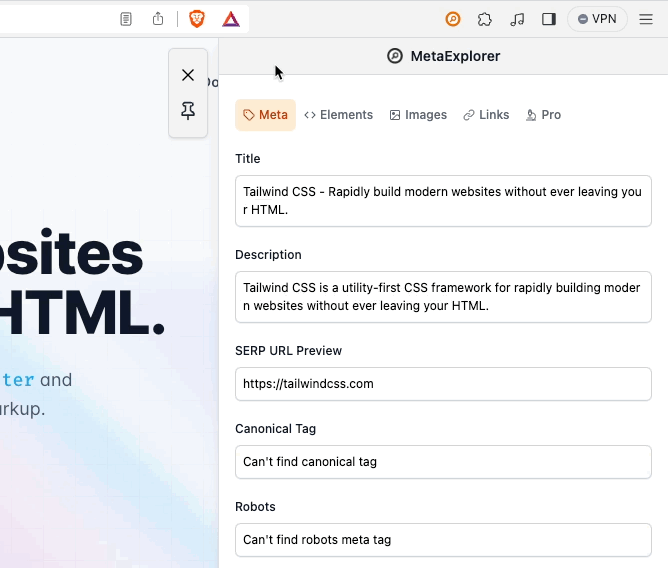
Features
Issues
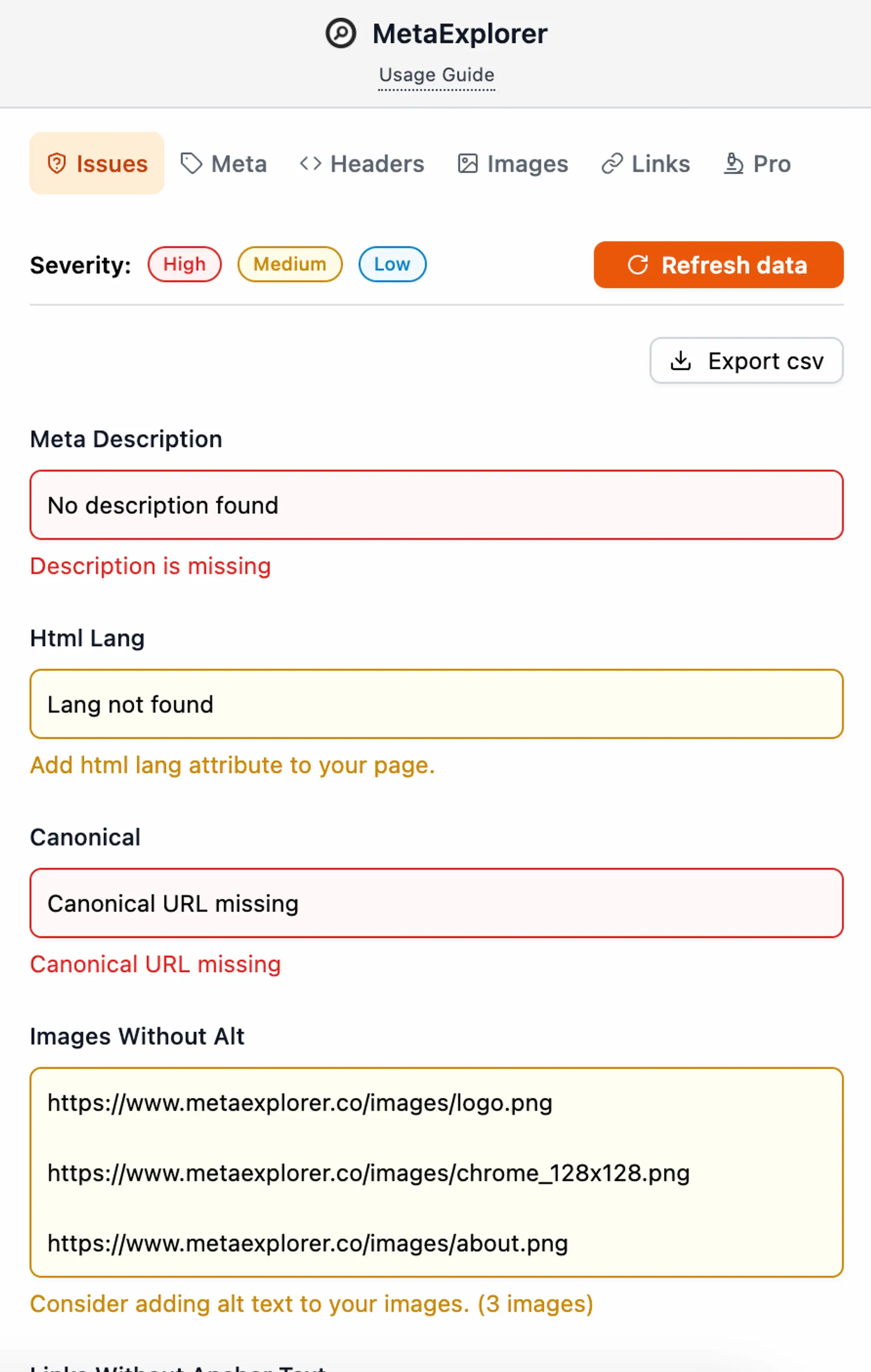
In this tab, you can check the issues with your on-page SEO along with the severity of the issue.
Meta
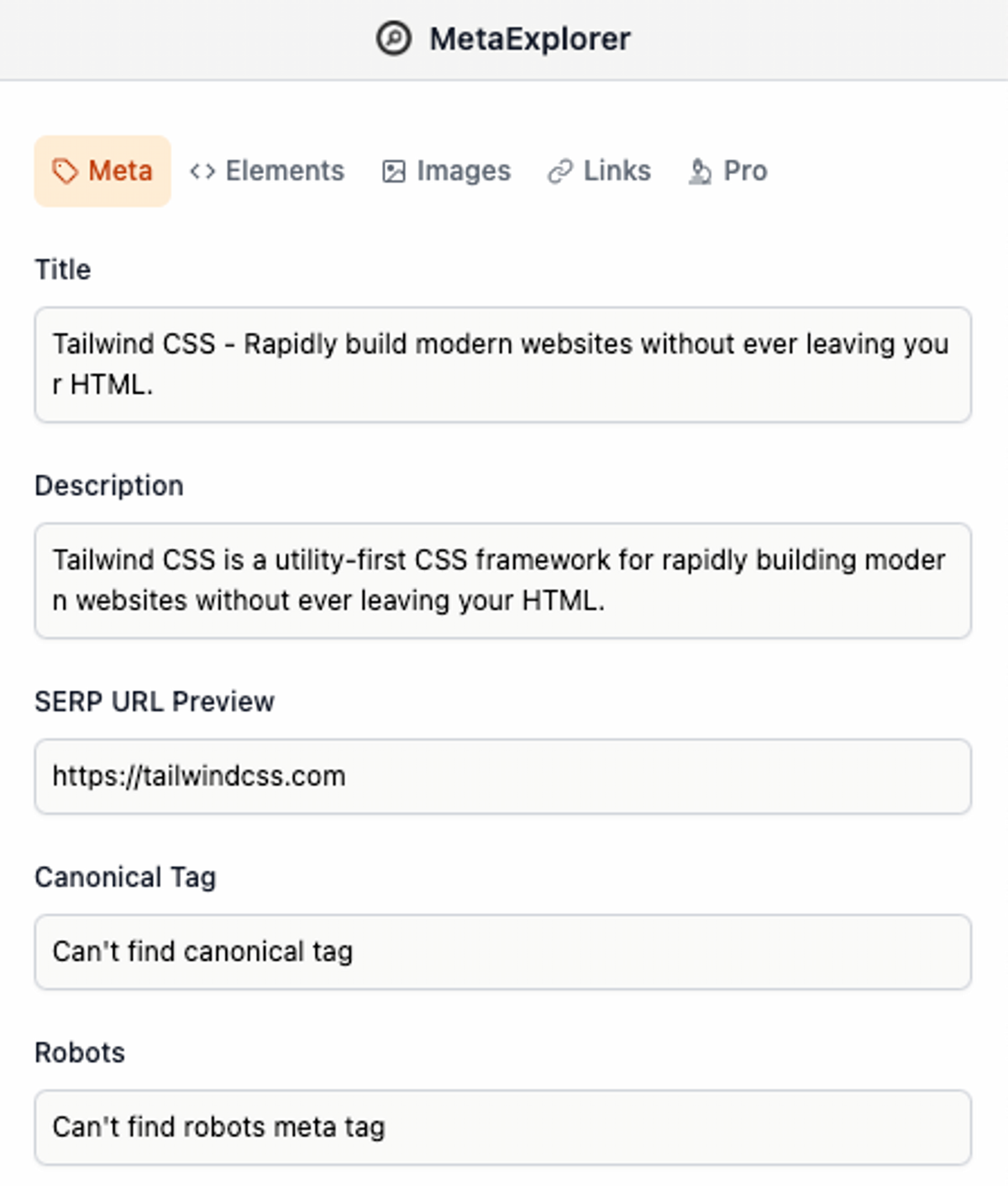
In this tab, you can checkout the meta, OG and twitter attributes of the current page you are in.
Elements
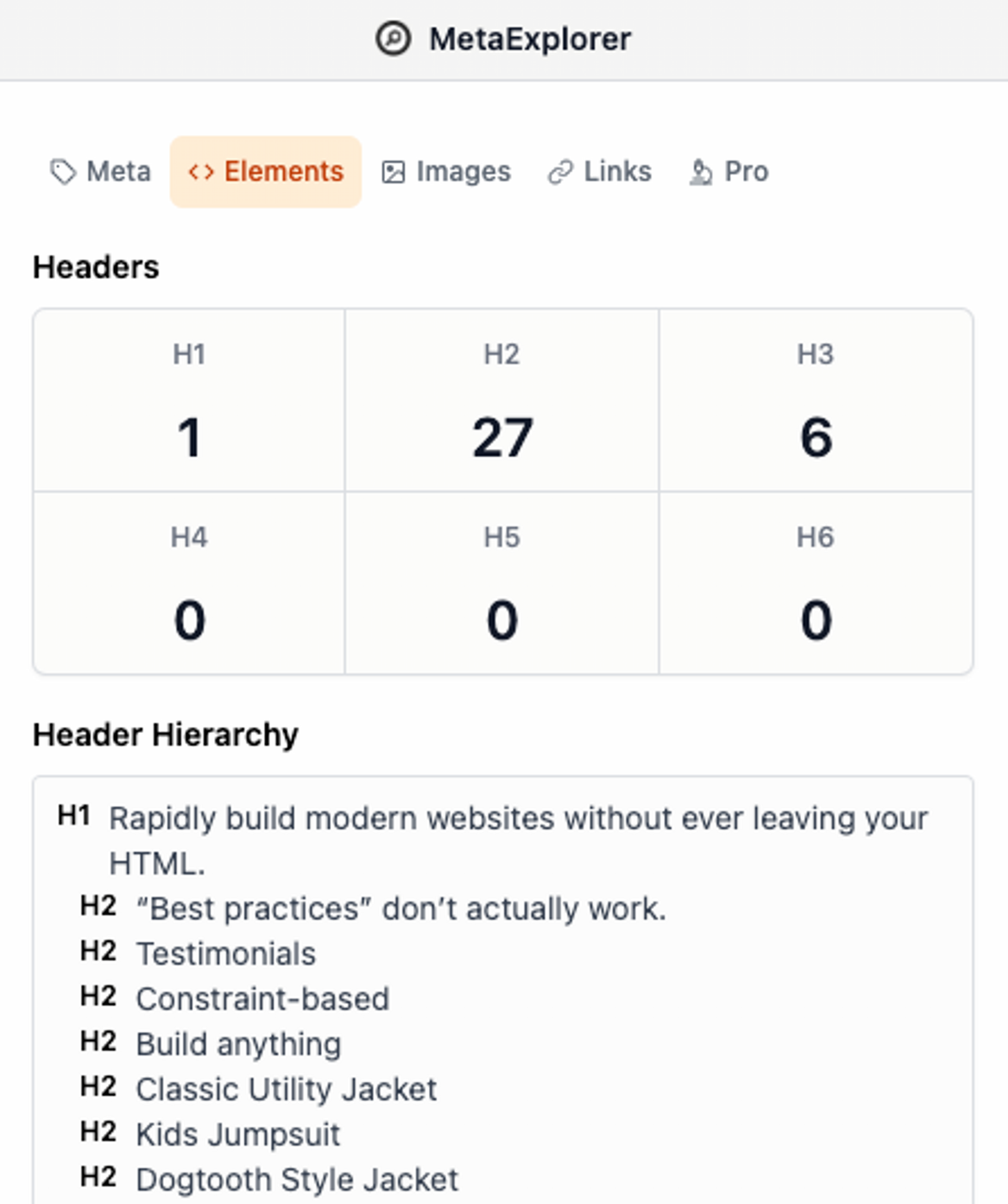
In the elements tab you can check the details about the headers used in the page. It gives the count of the number of times each of the header tags are used. It also shows the header hierarchy.
Images
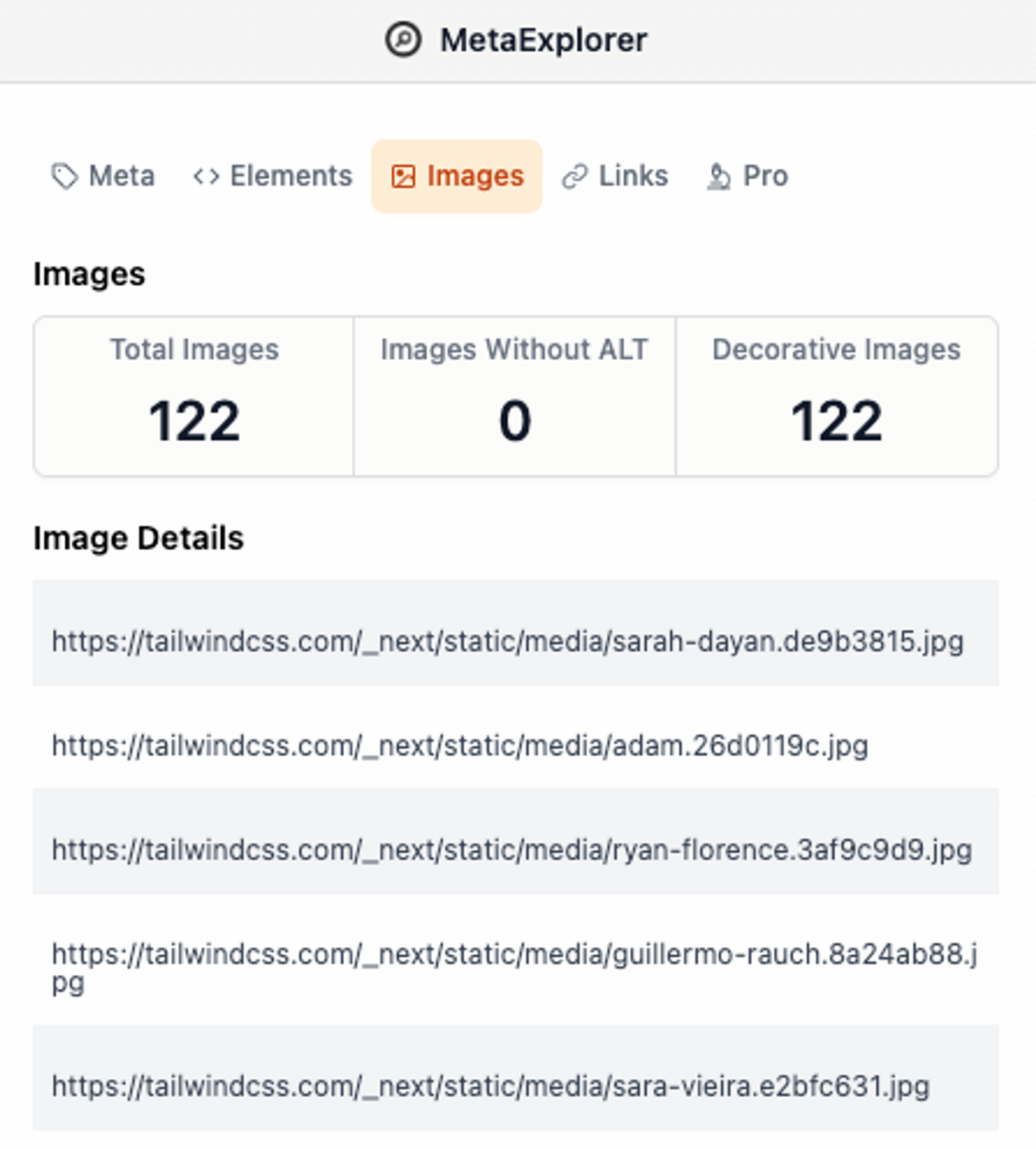
In the Images tab you can see the count of total images, images without ALT and the decorative images. You can also check the image url’s and their alt text if it exists.
Links
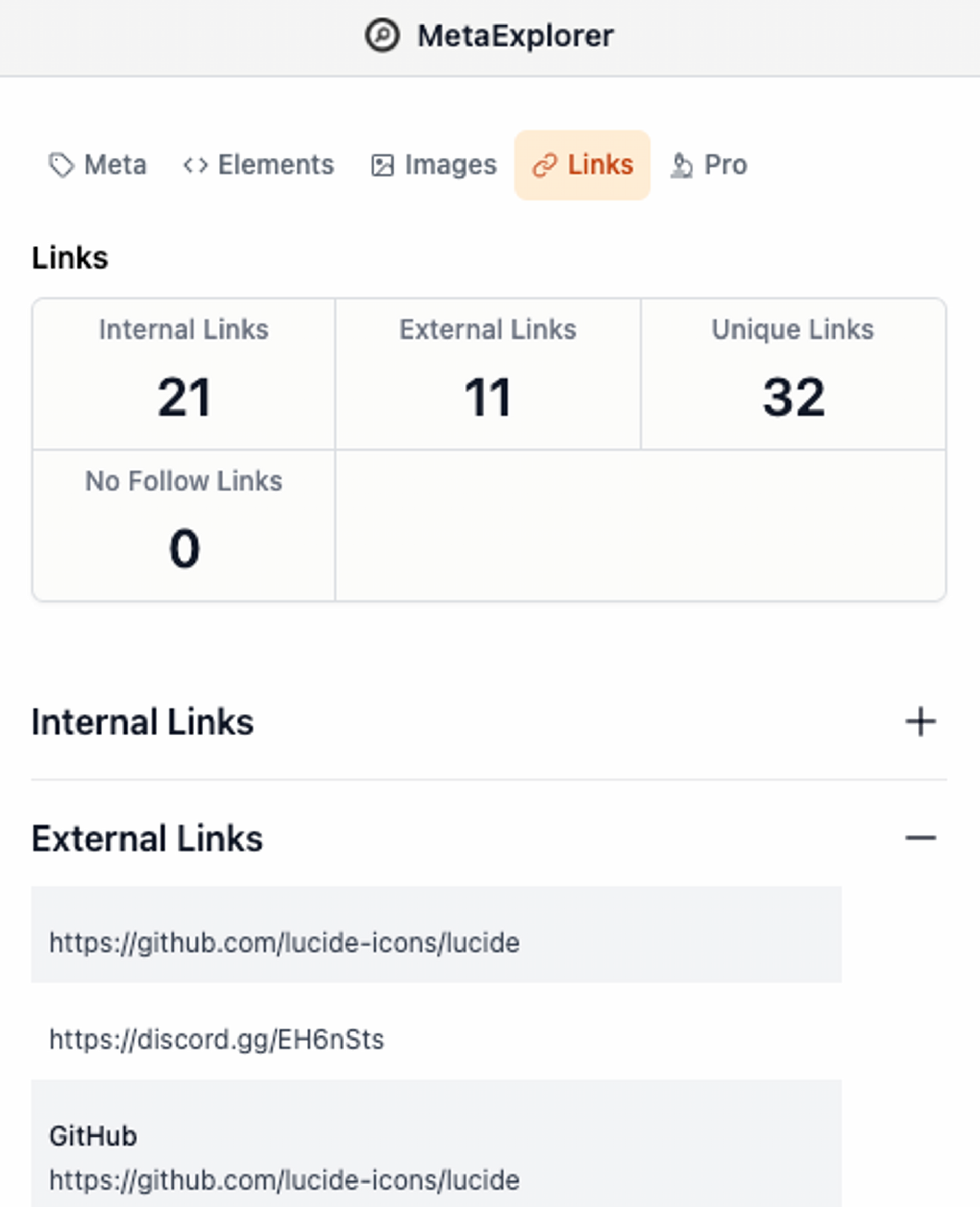
In this tab you can get the count of Internal, external, unique and No follow links. You can also check the individual internal & external links.
Pro
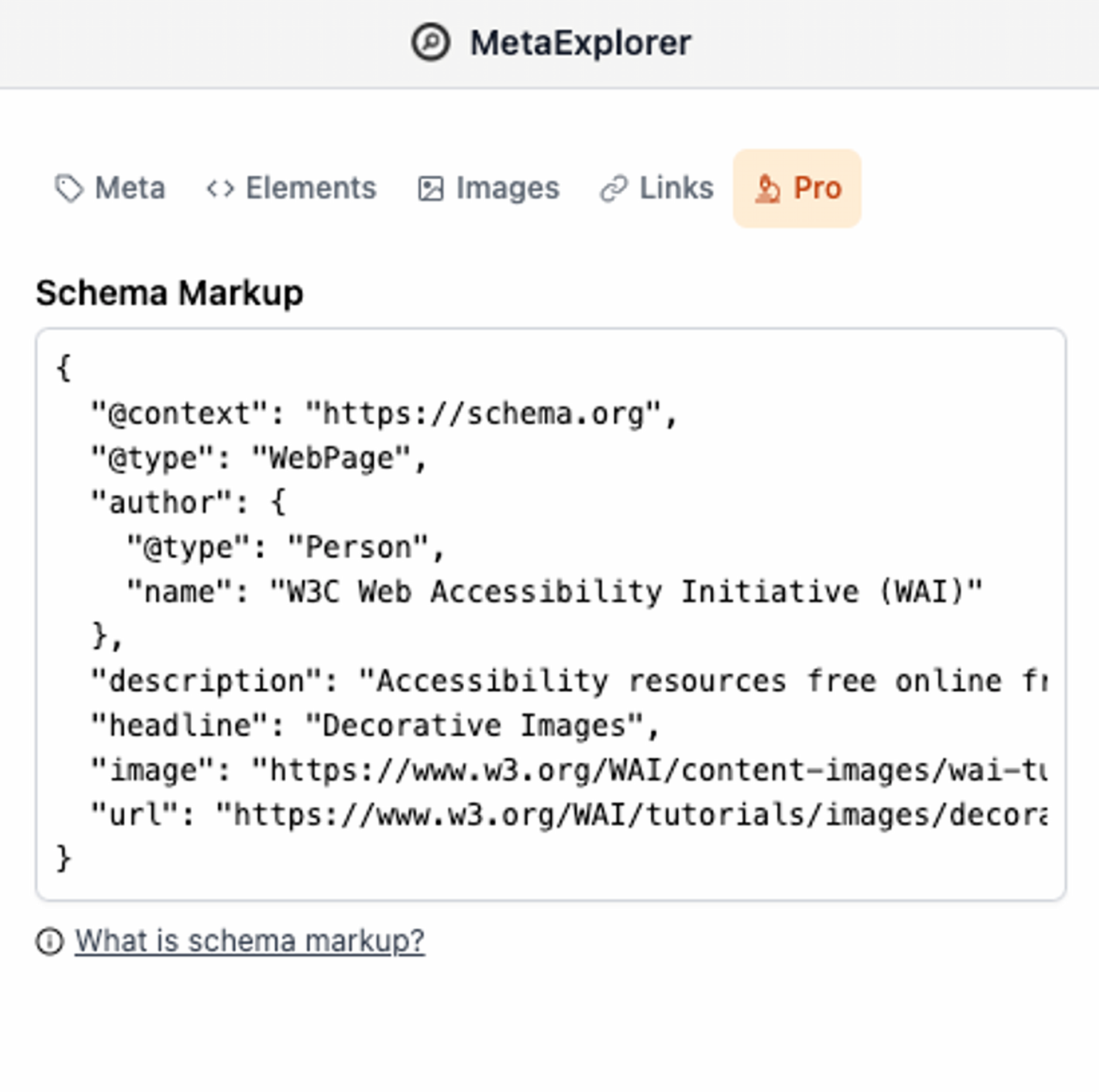
Currently this tab, shows schema markup information of the current page if it exists.
Feedback
⭐ If you like the extension and find it useful, I would appreciate if you leave a rating → https://chromewebstore.google.com/detail/meta-explorer/dggmapjanngfjjakfgeoegfmgpmcamfh
💬 If you have any feedback drop a DM on Twitter → https://twitter.com/SDinesh91 or send an email → [email protected]
Want to support the development of MetaExplorer?
If you have found value from this extension, please consider supporting the development of the extension → https://dineshs.lemonsqueezy.com/checkout/buy/e5ff18ad-b909-4208-9eda-120d7ee5a7f9